Docker is a container based on the “Platform as a Service” software application. Docker uses virtualization technology to provide isolated containers for software and tools. These containers use well-defined channels to communicate with each other. This article will show you the easiest way to install Docker on Ubuntu 20.04 and get it running in less than 5 minutes.
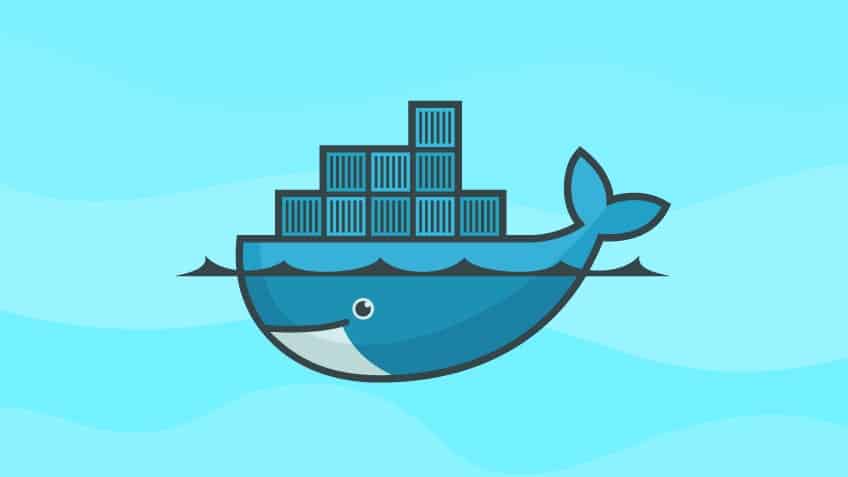
This simple tutorial will show you how to download Docker, enable or disable Docker upon system reboot/startup, and change usage permissions for users in six easy steps.
Step 1: Update APT
As always, first, update and upgrade your APT.
$ sudo apt update
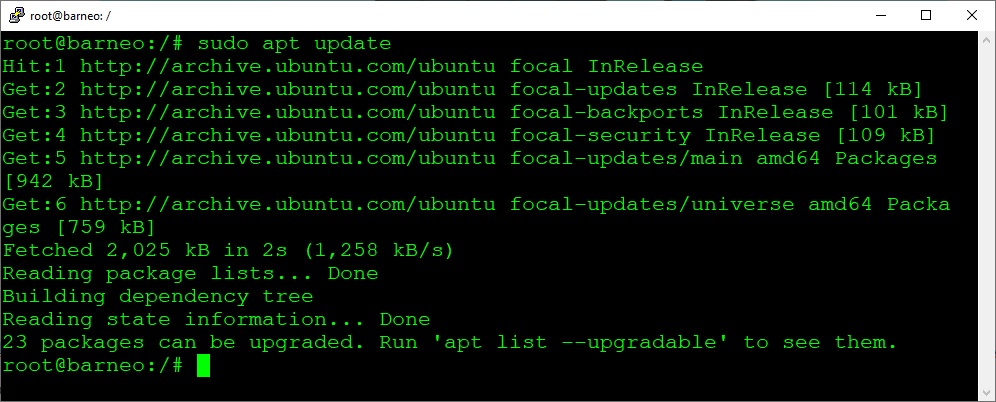
$ sudo apt upgrade
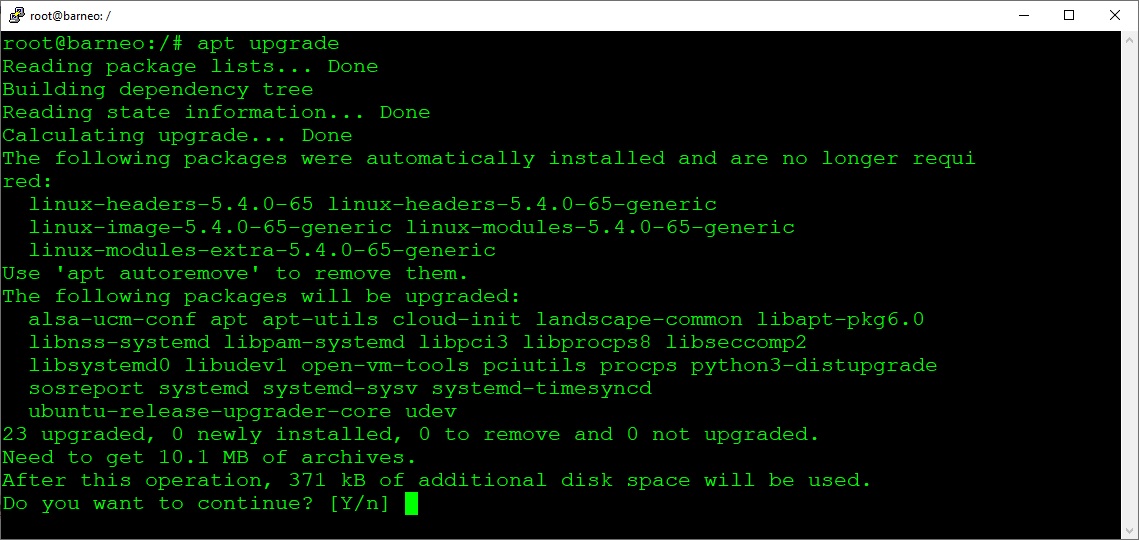
Step 2: Download and Install Docker
Enter the following command to download and install the Docker package.
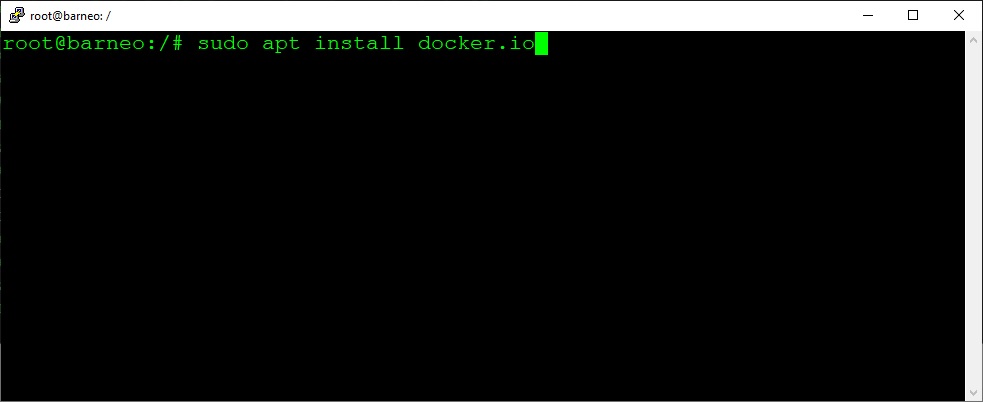
Step 3: Launch Docker
Start Docker and enter the following command to enable it after every time the system reboots.
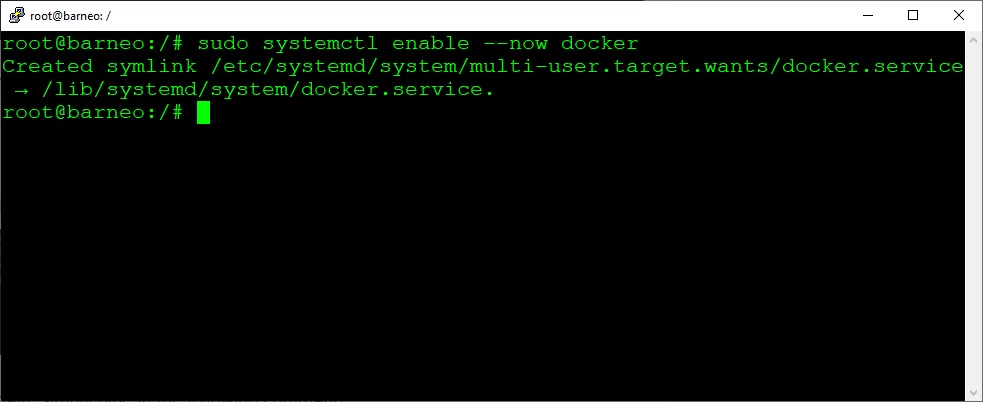
To disable it again, simply type in the following command.
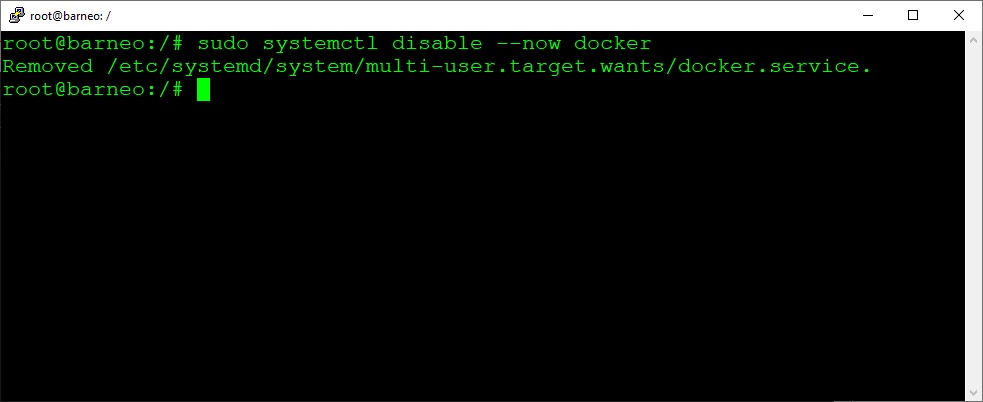
Step 4: Set User Privileges
This step will show you how to give privileges to any user with Docker. You can replace “barneo” with the user account you are giving permission.
Step 5: Check Docker Version
You can check the version of Docker with the following command.
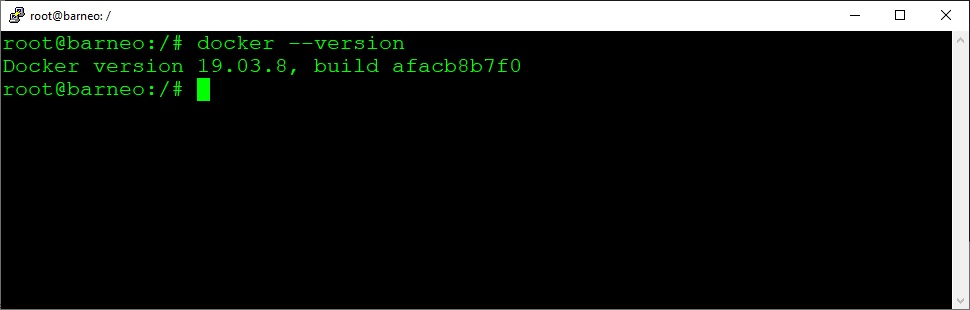
Step 6: Test Docker
Test Docker by running the following command, which will open a container to run the Hello World command.
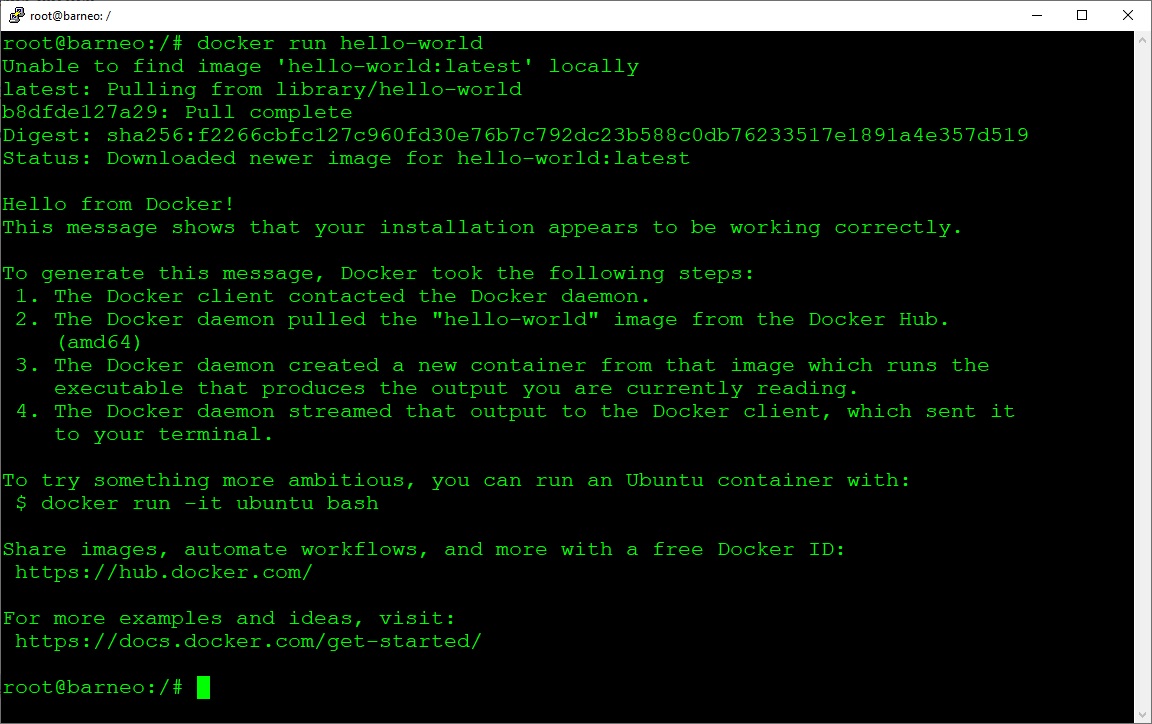
Conclusion
Docker is a very useful tool for working with third-party software tools, as it establishes well-defined and secure channels for communication. Because it is so useful, Docker is becoming more popular day by day.
Barış Demirtaş
18 Nisan 2021

No responses yet