[1] Insert Windows Server install media and start the Computer, Then, Following screen is displayed, Proceed next to click [Next] button.
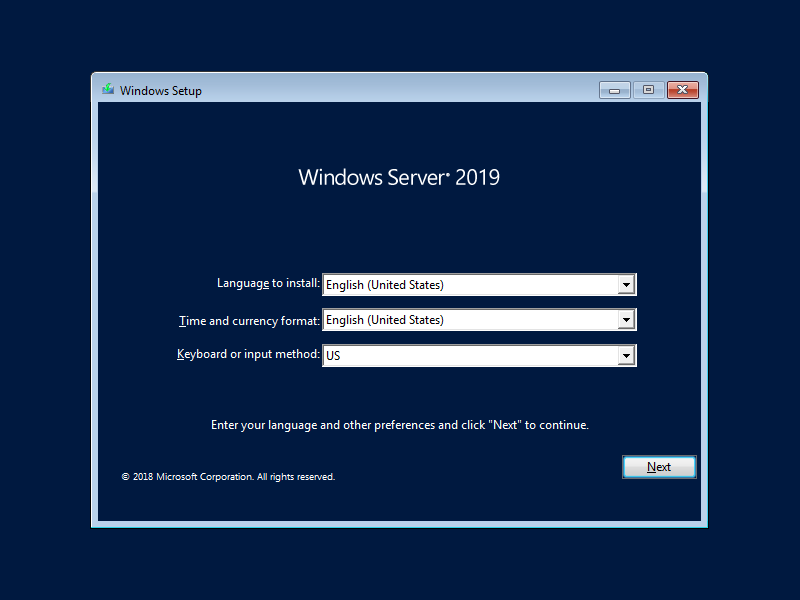
[2] Click [Install Now] to start installation.
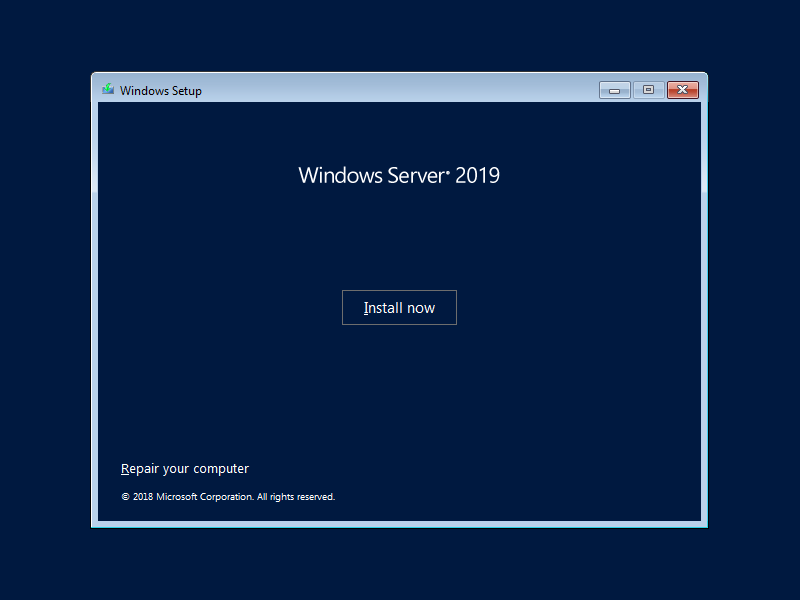
[3] Select the edition of Windows server you’d like to install.
On this example, procced with [Datacenter with Graphical ***] version.
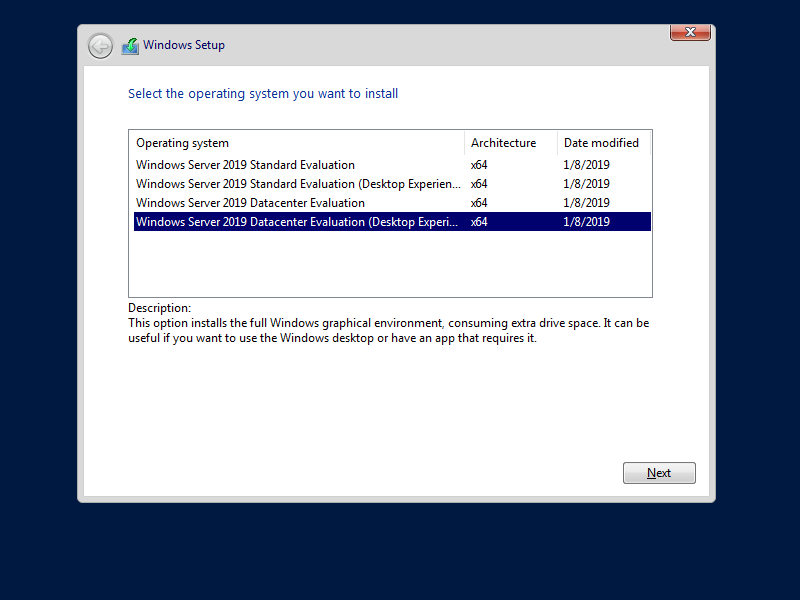
[4] Read License Terms Well and check a box [I acceppt ***] to proceed next.
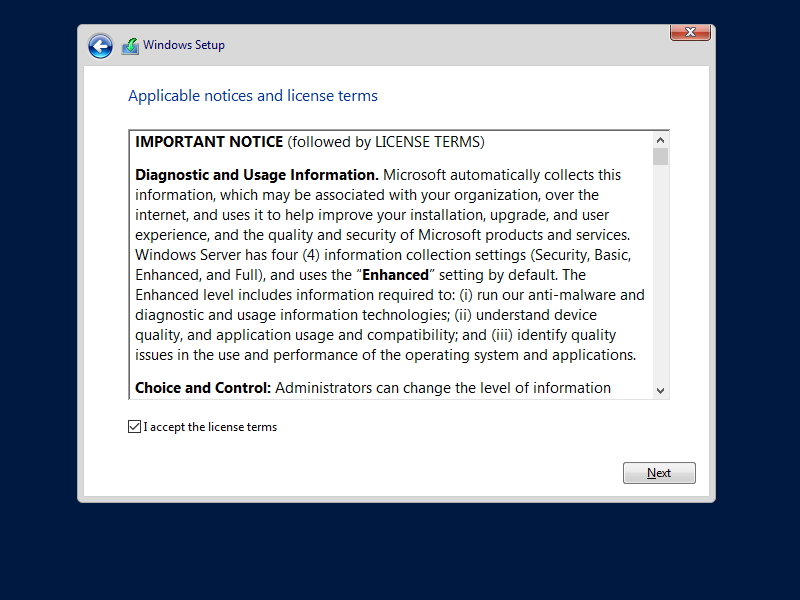
[5] For newly installation of Windows server, select [Custom: Install Windows only].
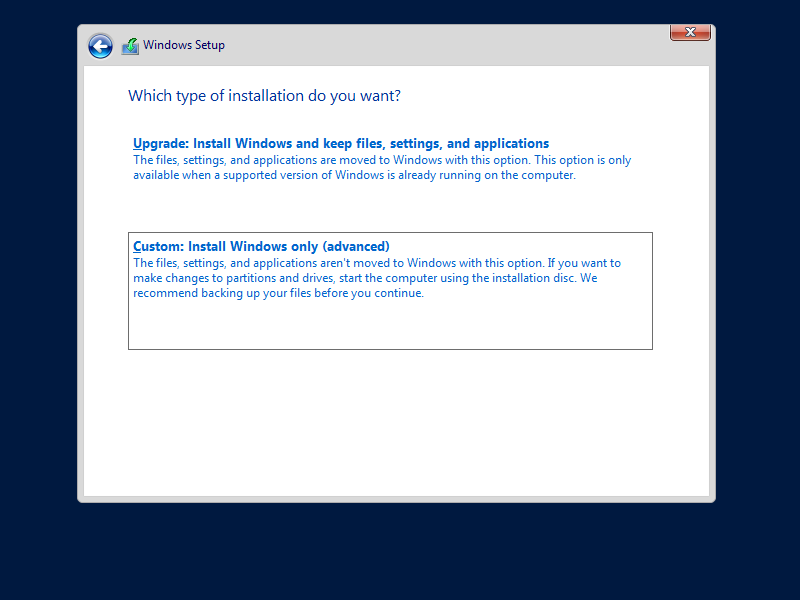
[6] Select a partition to install Windows Server.
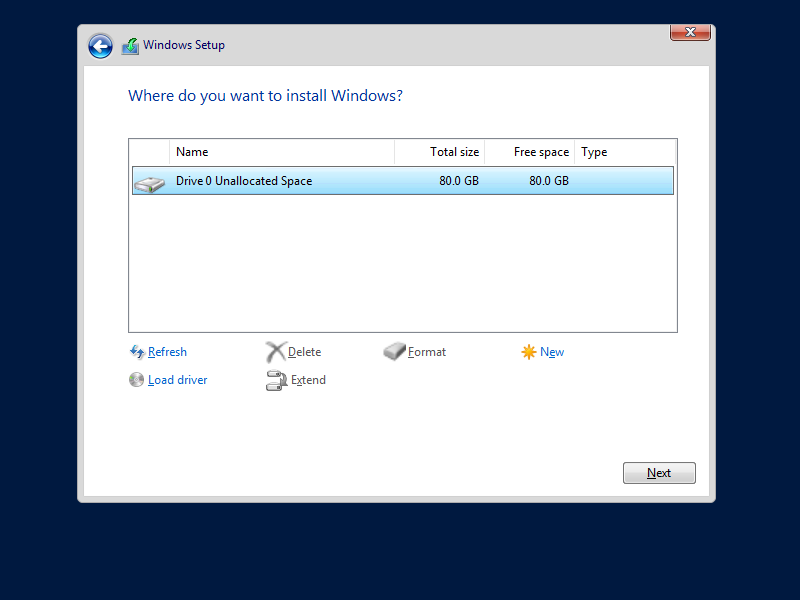
[7] Installation of Windows Server starts. During installation, computer restarts automatically.
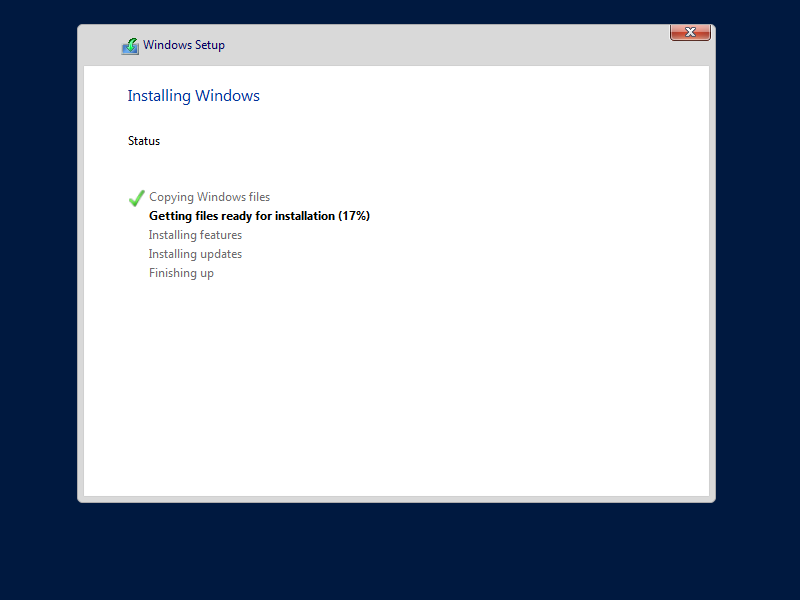
[8] After restarting computer, following screen is shown, then Set Administrator password.
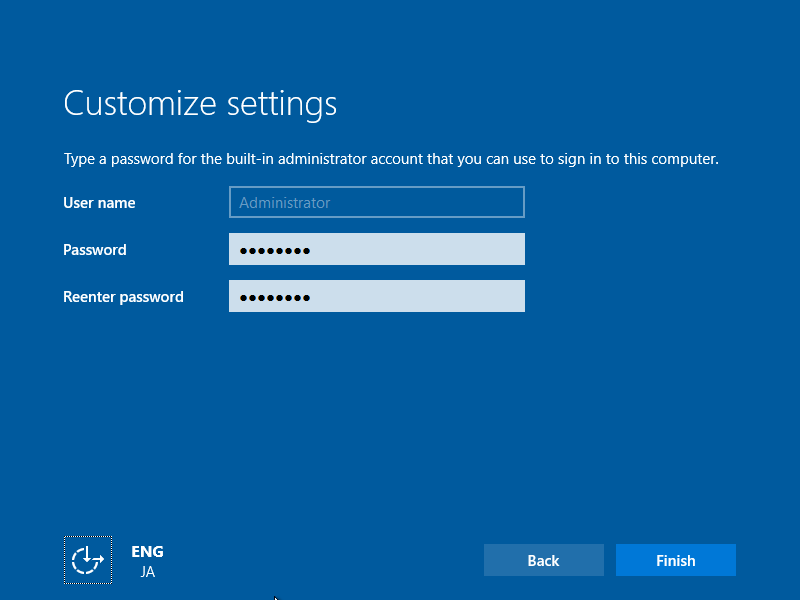
[9] Push Ctrl + Alt + Del key to sign-in.
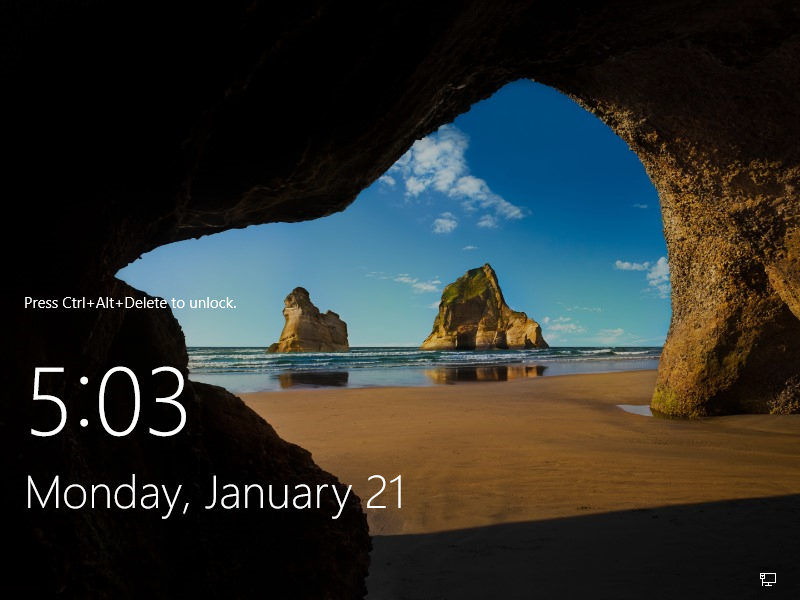
[10] Input the Administrator password you set on section [8] to sign-in.
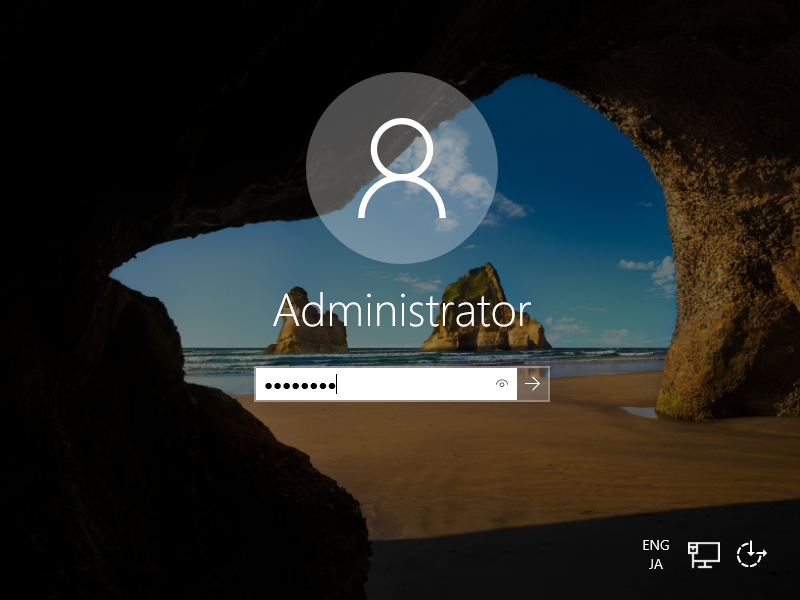
[11] Just logon to Windows Server. For initial logon, setting confirmation of Networks is displayed like follows, Select Yes or No.
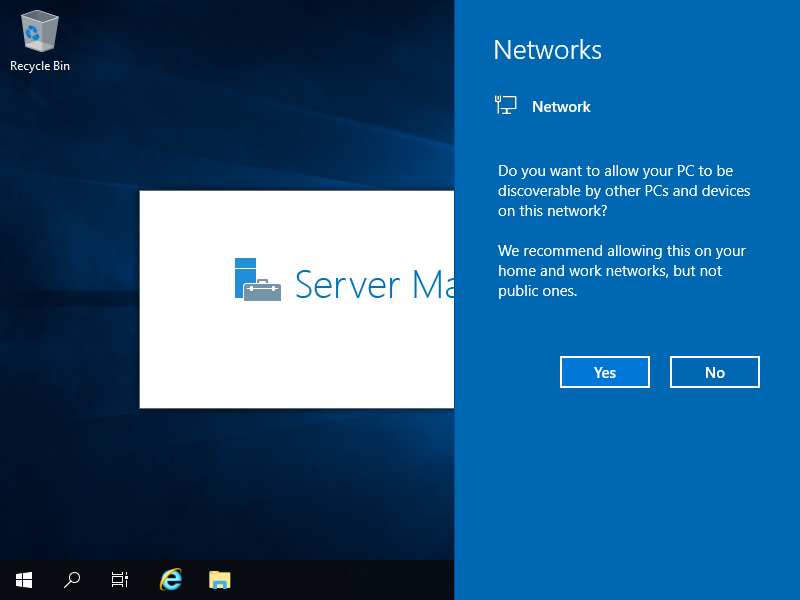
[12] This is the Desktop on Windows Server 2019. Installation of Windows Server completes.
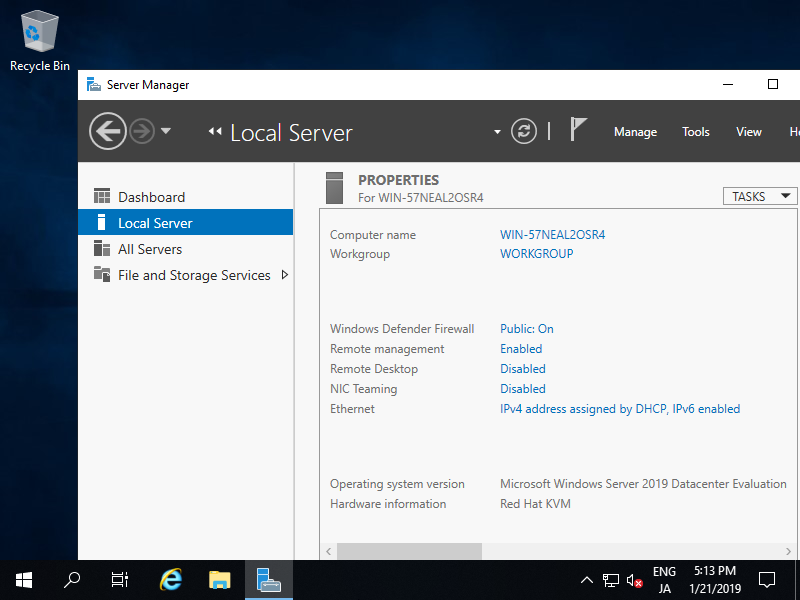
Barış Demirtaş
18 Ocak 2021

No responses yet